In the field of observation,
chance favors
only the
prepared
Louis Pasteur
1822 - 95
French Chemist
|
The online learning series
M-learning: Mobile learning
with cell phones, IPods, and handheld devices
M-Learning: mobile learning with hand-held devices
Both in and out of the classroom, or a combination of both
(blended learning)
you can use your pocket cell phones, note
books and mobile devices
for your learning projects
Desktop and laptop computers are robust established
tools for learning.
They download and send, they write and capture, they search and
deliver. They organize and process large amounts information.
However, they are also limited by their fixed locations, size
and weight, need for power and network connections, time spent
powering up and logging in, even shared use and lack of privacy.
However, with mobile learning (M-learning) devices,
the anytime-anyplace learning environment is expanded out to
where computer labs, desktop workstations and laptop computers
cannot go.
An ever-growing array of personalized handheld
devices
enhance interactivity with an environment for gathering
and processing information--and learning. They are handy,
mobile, personalized and often single-purposed with apps. They
include iPods (MP3/MP4 players), mobile/cell/smart phones,
personal digital assistants (PDA's), notebooks/netbooks, game
players, voting, and handheld GPS and specialized devices.
Applications,
Text:
- Retrieve updates, instructions, background information, handouts,
reference material and reminders for projects, whether through downloaded
apps or wireless connectivity
- Connect with teachers and mentors for instructions, questions, guidance,
etc. and respond to questions and findings, especially dispersed in the field
- Collaborate with teammates in the field or back to the classroom, by
function or location
--text discoveries and problems, share calendars, timelines, to do lists, and
collaborative experiences via SMS, tweets and mobile blogging with each other,
classmates, and/or the instructor
- Observe and record events, file reports (live time or asynchronously);
complete forms
- Enter observed data
Download/upload recorded data via a USB port, firewire Wii or Internet network
- Access web-based and digital learning exercises
- Access or record lectures, interviews, journals, notes, memos, calendar
events, etc.
- Create/interpret readable barcodes (optical machine-readable
representation of data)
Audio and Image
- Reference audio and slide recordings of lectures and instructions
- Reference audio and video files on projects in the field
- Overcome learning disabilities with alternative media (audio, video, etc.)
- Create/document content with media capabilities for later analysis and
documentation (audio recordings, images with inbuilt cameras, etc.)
- The learner may store basic notes in audio format – e.g. laboratory
results, key vocabulary definitions, language phrases etc.
- Quiz software with basic factual questions
- Static maps for reference/mapping software and/or GPS systems.
- Create your own audio clips, interactive Flash or games explaining
observations or summarizing group discussions.
- Fieldwork sampling instructions/images/animations.
- User selected photo galleries for portfolio evidence.
- Search the Internet for similar projects, documentation, etc.
Devices:
- Run on batteries with optional plug-in capability to more robust
technologies
- Are "pocket" size and boot quickly as a personalized, convenient
instrument
- Can be used in a non-networked, offline environment in targeted
applications (field research, data entry, etc.)
- Access and create files as text, graphics, photos, diagrams, audio, video,
spreadsheets, databases, etc.
- Utilize wireless networks as Wi-Fi if enabled and within range of points
or hotspots to connect to the Internet, with enhanced computing capability
--Mobile phones are being enhanced into mobile computing platforms.
-- Standard-size Pads, mobile phones, and even smaller platforms such as
mobile gaming devices
- Via Bluetooth, devices can connect to each other in limited-range personal
area networks
of phones, PDA’s, Palms, etc. (also as when a mobile phone is connected to a
headphone and microphone)
Preparation:
- Check with your instructor/teacher for how you can incorporate
them into your classroom learning and project management
- Apps (applications/computer software designed to help the user
to perform singular or multiple related specific tasks: Wikipedia)
and information must be tailored to small screen formats and
informational chunks
- Apps need to be either be pre-installed or downloaded, and
should be classroom and field tested for compatibility online versus
offline (sync issues), and range of devices (taking into account the
lowest version of the operating systems)
- Test the capacity of your personalized wireless network to
distribute content and accommodate your group's size.
- Is the application compatible with a variety of devices and
operating systems of the group? Will the content display be
consistent regardless of the browser, device, and screen size?
- Is there enough memory to access/load/stream content?
- Do your school's computing environment and networks facilitate
downloading, uploading and/or online working via wireless networks,
mobile phone networks or both? Can you access the Learning
Management Systems (LMS) and Content Management Systems (CMS)?
- Are the devices and network secure, and protected from viruses,
unauthorized access, etc.
See also:
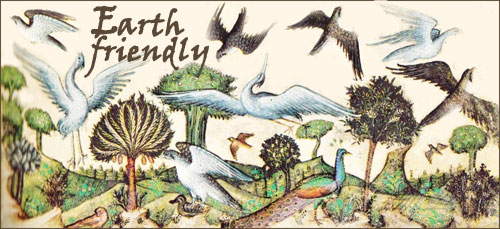 Website overview:
Kiosk guides for learning are a freely accessible educational environment that offers strategies to recognize and realize learning objectives. We accept individual differences without regard to ability and creed; sexual and affectional orientation; caste, tribal and national affiliation; individual, familial and collective history. Our suggestions should be thoughtfully considered for appropriateness and guidance to your situation, relying on elders, mentors, cohorts and/or professionals to achieve learning objectives and outcomes.
Website overview:
Kiosk guides for learning are a freely accessible educational environment that offers strategies to recognize and realize learning objectives. We accept individual differences without regard to ability and creed; sexual and affectional orientation; caste, tribal and national affiliation; individual, familial and collective history. Our suggestions should be thoughtfully considered for appropriateness and guidance to your situation, relying on elders, mentors, cohorts and/or professionals to achieve learning objectives and outcomes.